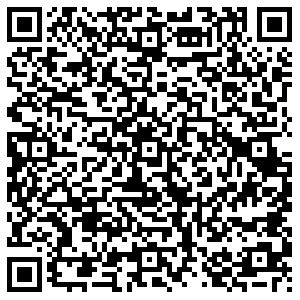Telephony Transformation
Penn State is transitioning faculty and staff from Cisco telephony to Microsoft Teams Phone and Microsoft Teams-to-Teams Calling.
Project Purpose
The switch to Microsoft Teams will improve operational efficiencies and streamline the functionality of existing enterprise IT services as well as leverage the University’s strategic investment in Microsoft while reducing spend on redundant or duplicative technologies.
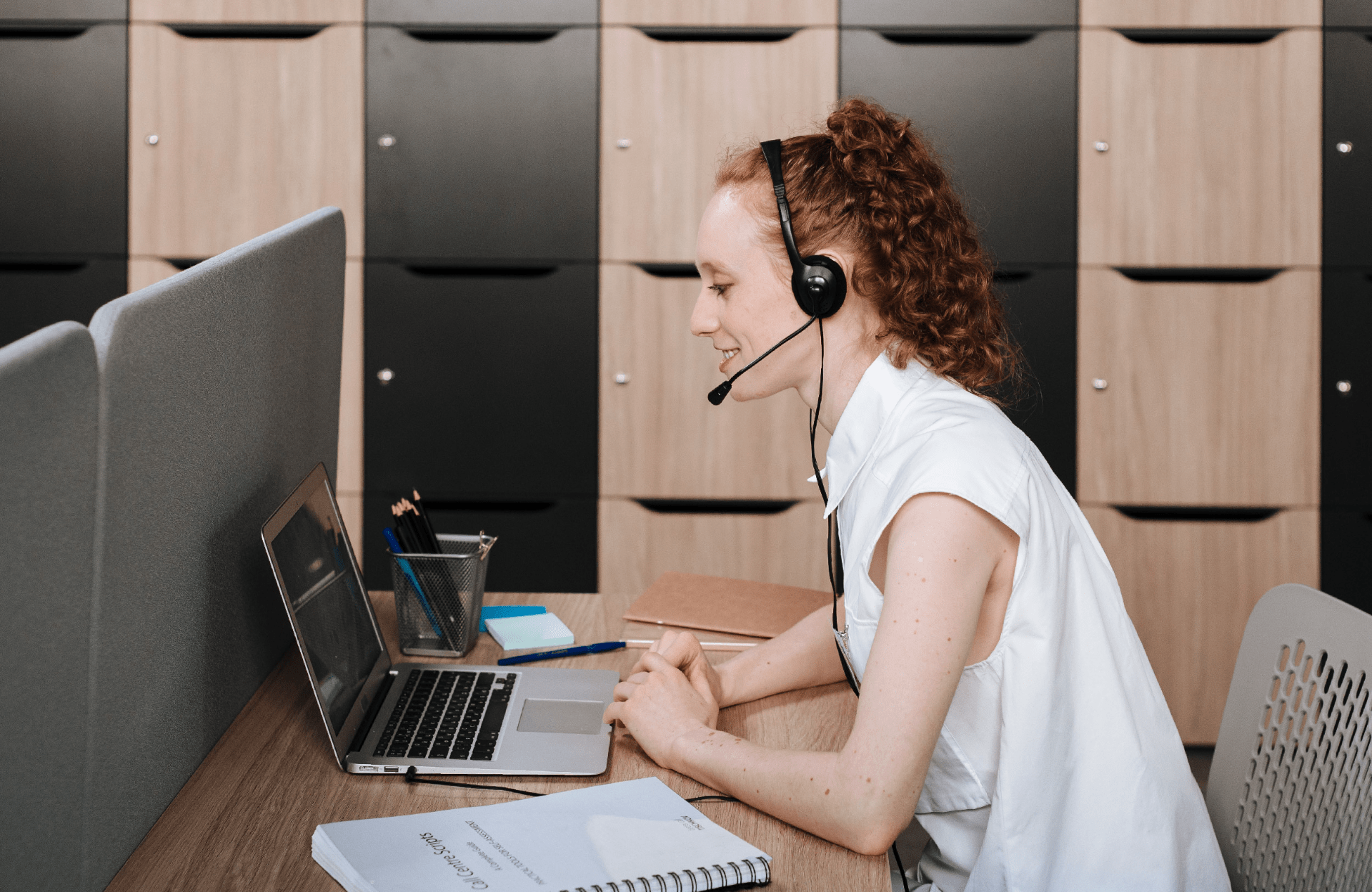
About Microsoft Teams Telephony
Using Microsoft Teams provides a more unified platform that increases the flexibility in how calls are made as well as received. However, evaluating your calling patterns and comparing available features will help you decide what calling options you need. If you have any questions or concerns, don’t hesitate to reach out to your local IT team.
To learn more, visit Penn State’s Telephone and Calling Feature Comparison.
Microsoft Teams Phone
With Teams Phone, you are able to make and receive phone calls external to the Penn State community. This capability requires that you maintain a billable phone number.
Microsoft Teams-to-Teams Calling
If you use Microsoft Teams now, you should be familiar with the convenient built-in features that enable you to search for a Teams contact, start a chat, and begin a voice or video call.
How To Evaluate Your Needs
The switch to Microsoft Teams may not fit everyone’s needs. While timelines are tentative, the Telephony Transformation project team will engage with units and proactively work with them to schedule transitions. In the meantime, ask yourself questions like, “Do I manage multiple lines?” or “How often do I make external calls?” and consider the following scenarios.
| Calling Patterns | Best Solution |
|---|---|
| My calling is mostly within the University. | Microsoft Teams-to-Teams Calling |
| I don’t have to make or receive external calls. | Microsoft Teams-to-Teams Calling |
| I make and receive external calls. | Microsoft Teams Phone |
| I manage a telephone with multiple lines. | Microsoft Teams Phone |
| I am an agent in a Cisco Finesse Call Center. | Cisco VoIP telephone, Jabber/WebEx softphone |
Transition Checklist
Since the Telephony Transformation project addresses specific use cases, you may or may not be required to complete the following action items. More details will be communicated directly with specific audiences.
After the transition is complete, your department’s local IT team will collect your Cisco handset and make sure you are properly set up with Teams Phone or Teams-to-Teams Calling. For how-to guides and more helpful resources, visit Microsoft support.
Review voicemails
Click on the voicemail section of the My.VoIP: Self-Service Portal. Please note that pre-existing voicemails will NOT be saved or transferred during the transition to Microsoft Teams.
Manage device settings
Go to your Account Management dashboard (Penn State login required) if you previously used your Cisco device for Two-Factor Authentication (2FA) or Multifactor Authentication (MFA).
Update email signatures
Remember to update website information as well. Your Cisco phone number will be automatically removed from Workday and the Penn State directory.
Support and Resources
There are a variety of Microsoft Teams Support resources. Click on the links below to navigate to interactive demos and more. You can also scan or click on the QR code to watch Microsoft Teams training videos.
- Penn State’s Office 365 Website
- How to Make a Call in Microsoft Teams
- Interactive Demo: Meetings and Chats
- Teams Phone and Calling Options
News and Project Updates
Read this announcement Penn State News article for more information. You can also view our Project Migration Calendar.
If you have questions or would like to share your feedback, contact telephony@psu.edu.