Students
You have access to an array of digital tools and resources that will help maximize your Penn State experience.
Get Started
Penn State Account
Multifactor Authentication
LionPATH
Penn State Go
Get Connected
WiFi
Hit the ground running with Penn State’s campus WiFi by preparing your devices before you arrive. It only takes a few minutes. The University’s wireless setup page has step-by-step instructions, network information, and support services.
Virtual Private Network (VPN)
Roomgear
Register your smart devices to use within residence halls. The Roomgear network allows you to connect gaming consoles, remote-controlled streaming devices, smart TVs, and smart speakers. In order to access roomgear.psu.edu to register your smart devices, you must first download and connect to the GlobalProtect VPN and then connect to the Penn State wireless network. For more info, visit the knowledge base at Roomgear Network Resources.
Data Science Applications
Off-Campus – A VPN connection is required when connecting from a non-university (off-campus) network. For more information on using the Penn State VPN service, please visit this knowledge base article.
Colaboratory
Colaboratory, or “Colab” for short, is a product from Google Research. Colab allows anybody to write and execute arbitrary python code through the browser, and is especially well suited to machine learning, data analysis and education. More technically, Colab is a hosted Jupyter notebook service that requires no setup to use, while providing free access to computing resources including GPUs. Colab supports Google Assignments integration within Canvas. For more information, view the Colab FAQ.
RStudio Server
RStudio Server is a web version of the popular RStudio desktop application, which is an integrated development environment for the open-source R statistical programming language. It provides a variety of powerful coding and debugging tools as well as rich data visualization and publishing tools. Multiple versions of R are available as well as a number of popular packages and supporting libraries. Please use the support request below to request R packages.
RStudio Connect
RStudio Connect is a publishing platform for R. It allows for easy push-button publishing of R Markdown documents, Shiny applications, and static plots and graphs. Self-manage your published content by adding project collaborators and control access to who can view it. Advanced features include scheduled updates, report generation, email updates, REST APIs, and ODBC data connectors. For more information, view the RStudio Connect User Guide.
Computer Recommendations
Different degree programs and fields of study across Penn State have specific hardware requirements. Academic advisors can help you reach IT support and ensure your computer meets minimum recommendations.
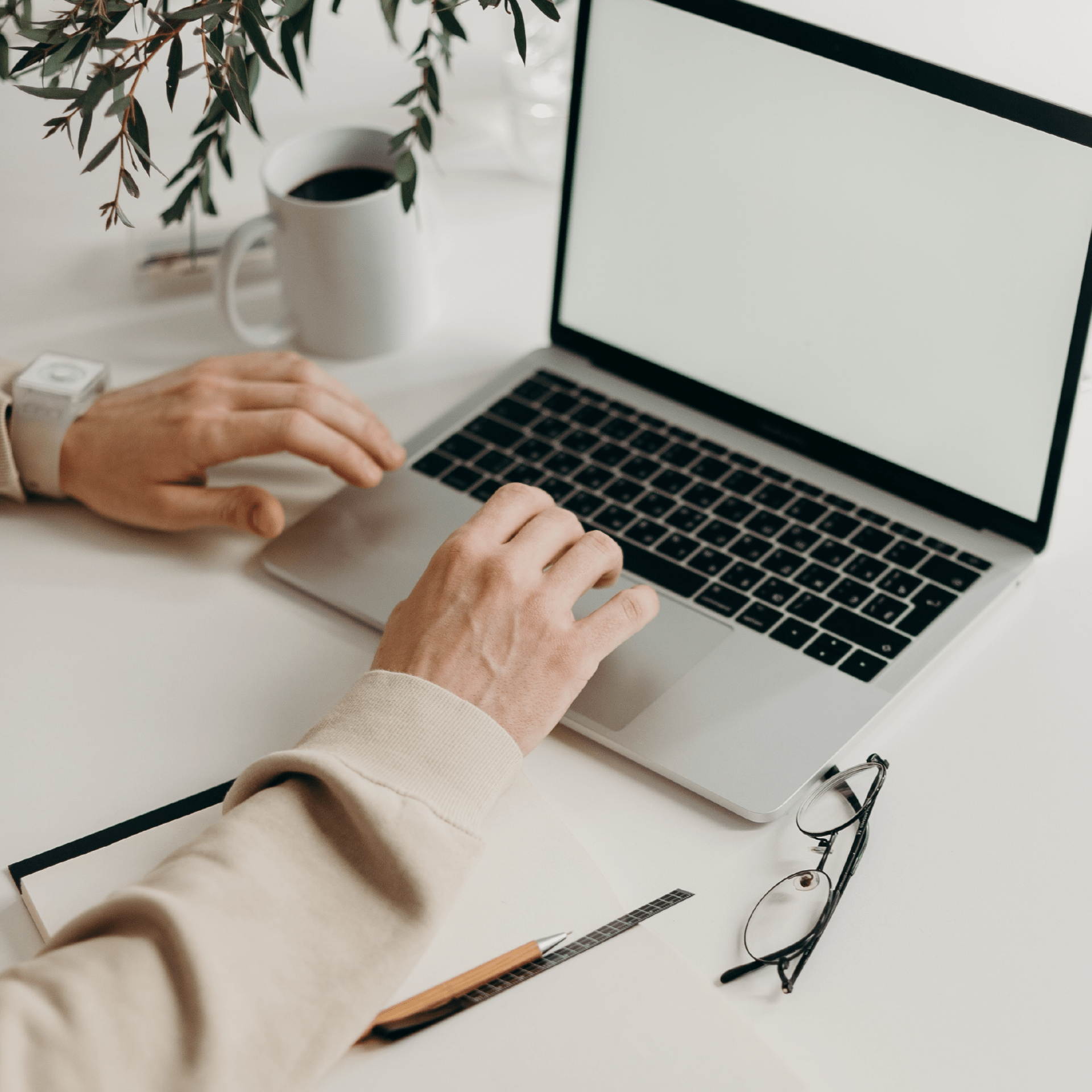
Learning Tools and Resources
Office 365
Canvas
Zoom
Join, host, and record meetings from your computer or mobile device.
Google Workspace
Kaltura
Incorporate digital content into classwork with this cloud-based tool. Kaltura works in tandem with both Zoom and Canvas for storing, publishing, and streaming videos and other media.
Paw Prints
Sites at Penn State
Adobe Creative Cloud
Software Downloads
WebLabs
Locations
Computer Labs
Media Commons
Maker Commons
One Button Studio
Immersive Experiences Lab
Protect Yourself
Phishing
Stay Legal
Virus/Spyware Detection Tools
Get Help
IT Service Desk
The IT Service Desk provides help with technical services, programs, and devices, and can be accessed at campus locations, by phone, email, or the IT Help Portal.
IT Walk-Ups
IT Alerts
LinkedIn Learning
Tech Tutors
Knowledge Base

Joining the IT Service Desk Team
As a support specialist, you’ll gain valuable IT knowledge, and professional experience working within the larger IT team. As you assist users, you’ll have the unique opportunity to teach, train and help grow the PSU community’s understanding of technology.
